Greetings, current and future valued Silencer Shop dealers. We’re excited to continue working closely with you throughout 2018 and beyond. And we’re just as excited to unveil our new website! We believe the updated layout will be more convenient and beneficial for you when assigning serial numbers, managing inventory, placing customer orders, and addressing many other features.
For a quick overview, let’s look at some of the main improvements you’ll encounter on the new site. After logging in to your account, you’ll see the following dashboard example under My Account:
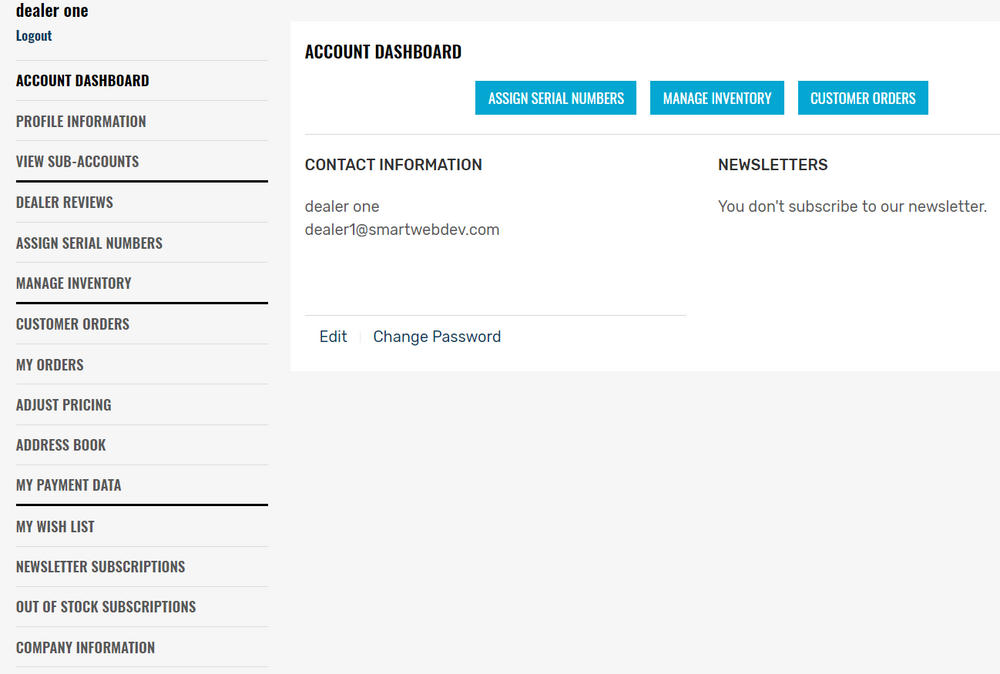
Below the Account Dashboard heading in the center of the page, please find the easy access buttons for the most important three dealer options: Assign Serial Numbers, Manage Inventory, and Customer Orders.
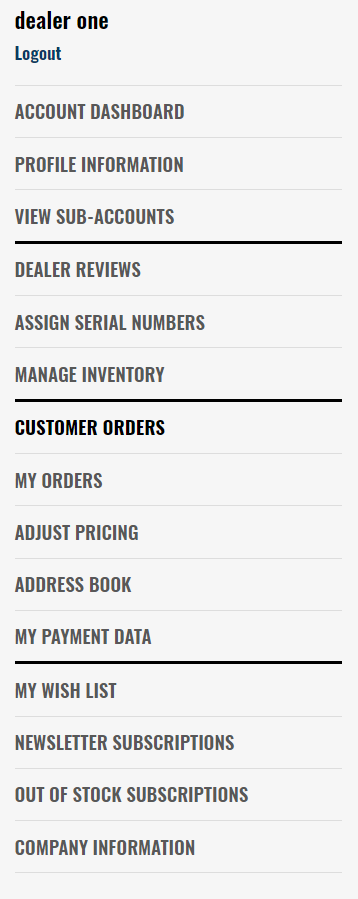
1. Assign Serial Numbers
The Assign Serial Numbers page allows you to quickly assign a silencer to a customer’s account via their email address.
At Step 2 Select Inventory, it’s imperative to choose whether you’re selling from Silencer Shop’s inventory or your own. Serial numbers that you’ve added to your own inventory on the “Manage Inventory” section (described below) are items that you have in your possession. The “From Silencer Shop Inventory” option allows you to assign serial numbers directly to your customers out of our extensive inventory.
From there, select the pertinent options (i.e., Firearm Type, Make, Model) from the dropdown lists and follow the remaining steps to successfully assign the required serial number(s).
2. Manage Inventory
Back on the Account Dashboard page, the Manage Inventory button provides convenient access to all products in your inventory. If wanting to add AOWs, SBRs, SBSs, or silencers to your growing inventory, simply follow the “Add Items” steps to update your catalog. While there, your entire “Available for Assignment” list is ready with “Assign” and “Remove from Inventory” actions available via the click of your mouse. These items will automatically be added to the inventory list when assigning items to your customers.
3. Customer Orders
Returning to your Account Dashboard, the Customer Orders option displays every order placed by you in a sortable setup. The order number, date placed, origin, customer contact information, and transaction details are all readily available as needed. You and your customers will appreciate this feature as it quickly shows their relevant order info in one place.
Other Features
Although the above Big 3 will be your go-to webpages, let’s not forget about the extensive list of other significant dealer account features (as shown):
From updating your own Profile Information to adding a new credit card in My Payment Data to confirming your business hours under Company Information, the tabs on the left side of the screen let you take full control of your new-look dealer account.
Contact Us
So, there you have it… A basic rundown of our revamped and streamlined website. At your earliest convenience, feel free to explore and update your account.
If you have any questions, concerns, or comments, please contact A Dealer Sales Executive via email (dealer@silencershop.com) or phone (512-843-0017). We appreciate your patience during the initial transition phase. As always, thank you for your business!
